VistaDB integrates with Visual Studio 2017 and later to provide a development experience as close as possible to Microsoft SQL Server. Any ADO.NET provider can take advantage of some Visual Studio features right out of the box, but for the best experience VistaDB goes deeper.
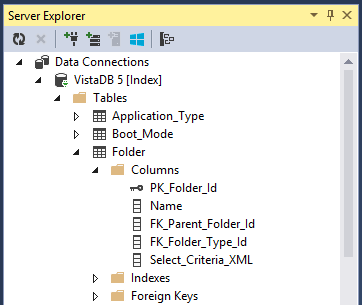
Managing Schemas with Server Explorer
In the Server Explorer Pane of Visual Studio you can add a data connection to a VistaDB database. If necessary you can create a new database in the process of adding a connection.
Once added, the full schema for the VistaDB database is available in the Server Explorer allowing you to add, edit, or remove any element of the schema. Right-clicking on any element or folder will give you applicable options including:
- Creating, Altering, and Removing database objects like tables, views, stored procedures, and functions.
- Opening a query window to try out SQL queries against real data.
- Inspecting and modifying indexes and relationships.
If you are using Typed DataSets, you can drag & drop tables and views from the Server Explorer into the DataSet Designer.
The list of Data Connections is the same regardless of what project/solution (if any) is opened.
Entity Models in Entity Framework
VistaDB also supports the Entity Framework designer, allowing you to import your VistaDB database into the Entity Framework model. If you make changes you can refresh your entity model from the VistaDB database as well!
For a complete rundown, see Using VistaDB with Entity Framework - Introduction.